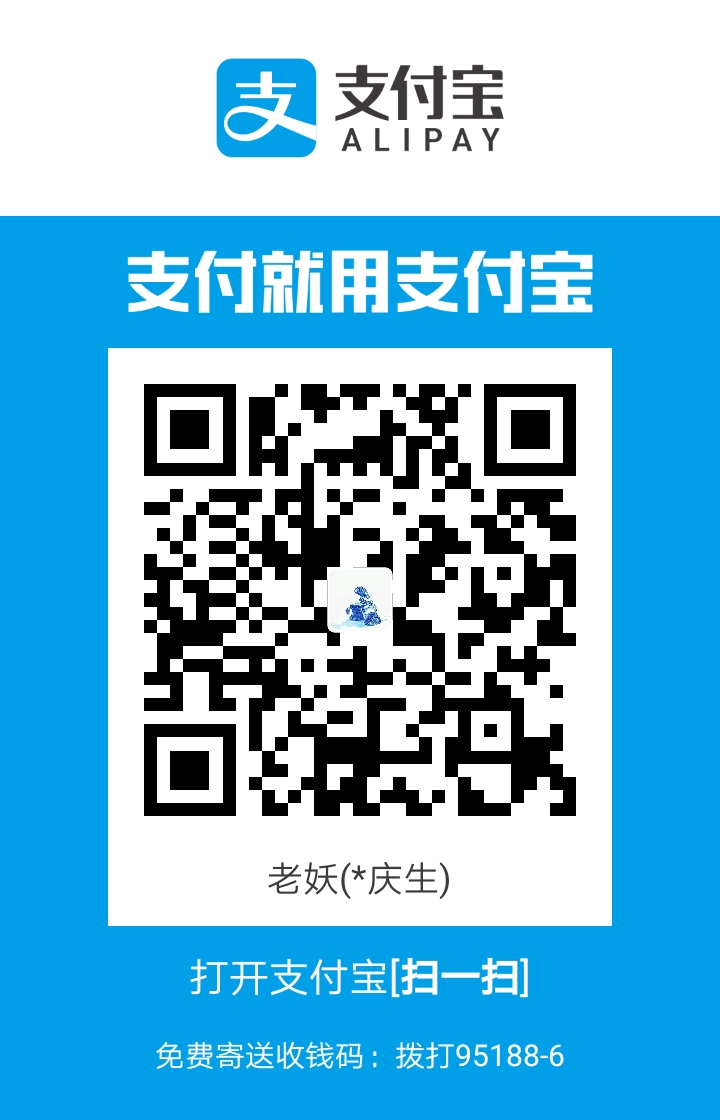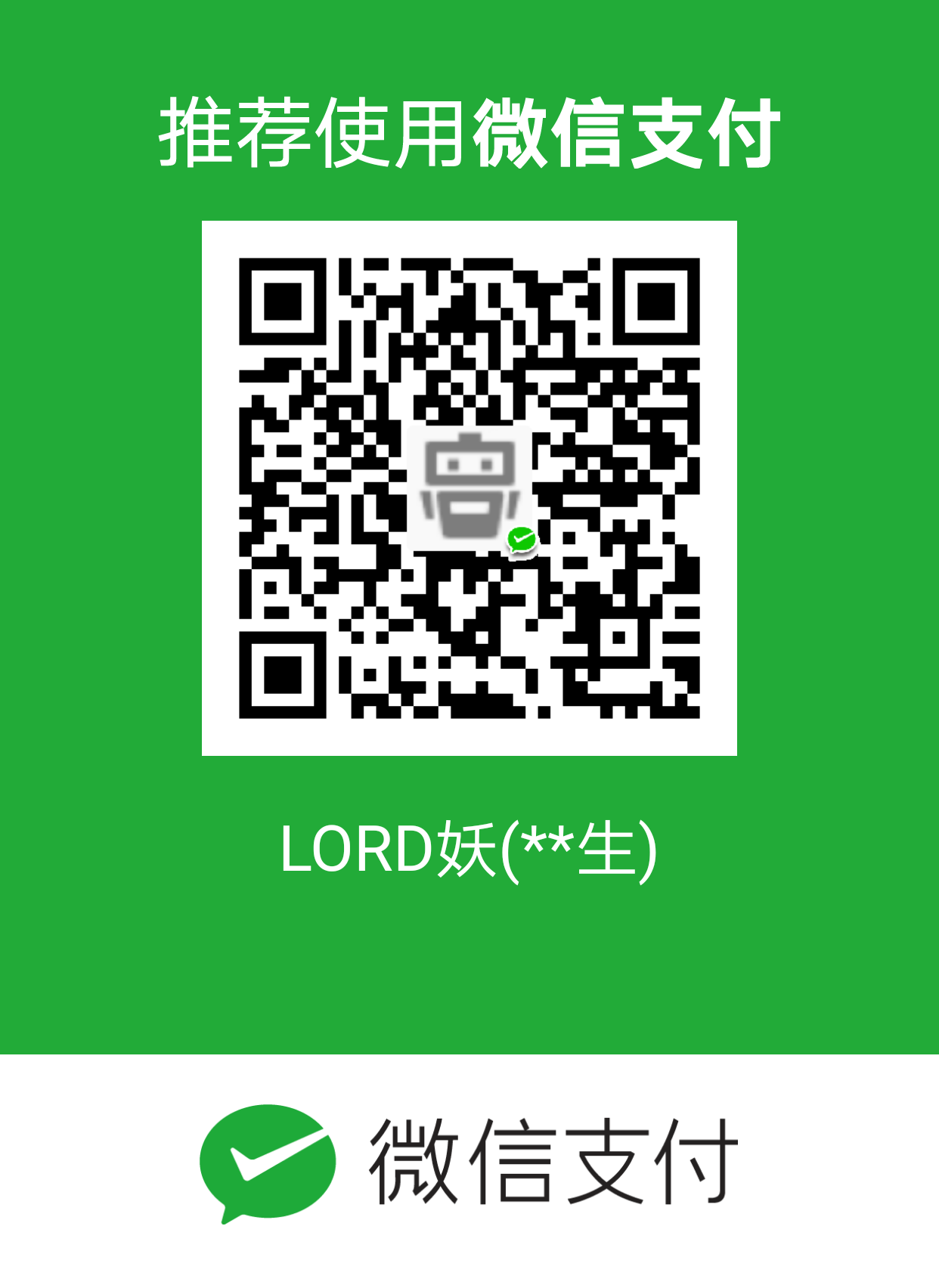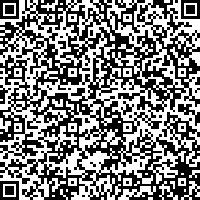我们有时候在多平台开发代码或者批量修改了文件夹的权限时,使用git status命令你很有可能会看到一大片的文件变更记录。其实不用担心,这些只是权限变更的文件也会被显示出来而已。如果你的工程目录不用考虑文件的权限,那么我们可以关闭这个特性:
1
| git config core.filemode false
|
今天我们介绍下git常用的一些配置参数。
git配置文件
当我们初始化或者clone一个git仓库的时候,会自动生成.git的目录,默认隐藏,但我们依然可以查看其文件,其中有一个config的文件是基础的配置文件:
1
2
3
4
5
6
7
8
9
10
11
12
13
14
15
16
| $ cat .git/config
[core]
# 用于未来能够兼容git版本,决定怎么处理git命令和文件的
repositoryformatversion = 0
# 是否提供文件权限的diff
filemode = true
# 决定当前仓库是中心仓库还是开发库
bare = false
# 记录所有的ref更新:决定变更ref时,会不会被记录在`$GIT_DIR/logs/<ref>`目录下
logallrefupdates = true
[remote "origin"]
fetch = +refs/heads/*:refs/remotes/origin/*
url = ssh://zhaoshuaiqiang@git.com:8235/reposity
[branch "master"]
remote = origin
merge = refs/heads/master
|
现在发布的版本号都是0,但这个属性是为了未来的兼容性,当开发者认为有新的特性需要加入的时候,可以将这个版本号改为1,此时,新的Git版本可以正确执行功能,而老的版本会出现报错:
1
| "Expected git repo version <= 0, found 1. Please upgrade Git"
|
filemode 文件权限
1
2
| # diff时考虑文件权限为true,不考虑为false
core.filemode = true | false
|
我们通过这个参数来决定是否会diff文件的权限,如果是源代码,可以关闭这个选项,如果是脚本、二进制程序等需要权限认证之类的还是要开启该参数的:
1
| git config core.filemode false
|
更改完成后再cat下.git/config就会发现该参数变了。
bare 裸仓库
我们可以使用git init来将我们的目录转换为一个Git本地仓库或者初始化为一个新仓库。在初始化的时候我们可以加上--bare参数来决定是否创建一个裸仓库。
裸仓库一般指的是远端的中心仓库,可以被clone和push更新,但不包含工作区,因此不能执行常规的git命令,也不能进行直接的提交和变更。而普通仓库却正好相反,用于我们常规协作开发时的修改和提交。
1
2
| # 裸仓库为true,普通仓库为false
core.bare = true | false
|
logallrefupdates 记录引用更新
1
| core.logallupdates = true | false | always
|
当值为true时,会将所有引用(ref)的更新记录到$GIT_DIR/logs/<ref>中,包括更新的编号、日期和原因等内容。<ref>的值根据分支的不同为refs/heads/ 或 refs/remotes/等。
当值为always时,<ref>的值为refs/reflog。
当仓库为裸仓库时,值为false。
总结
我们可以通过文档来了解所有的参数,这里我们只需要了解bare和filemode两个即可,同时filemode可以通过命令来修改。
参考资料
- https://stackoverflow.com/que…
- git tips: 设置filemode:https://www.jianshu.com/p/3b0…
- Git 本地仓库和裸仓库:https://segmentfault.com/a/11…
- Git文档:https://git-scm.com/docs/git-…
1.Git有一个工具被称为git config,它允许你获取和设置变量;这些变量可以控制Git的外观和操作的各个方面。这些变量以等级的不同可以被存储在三个不同的位置:
(1) /etc/gitconfig 文件:包含了适用于系统所有用户和所有库的值。如果你传递参数选项’–system’ 给 git config,它将明确的读和写这个文件。
(2) ~/.gitconfig 文件 :具体到你的用户。你可以通过传递–global 选项使Git明确的读或写这个特定的文件。
(3) .git/config位于git目录的config文件,特定指向该单一的库。如果git config 时不加–system 也不加–global选项,那么只作用于当前的git版本库,配置产生的修改都体现在.git/config文件中
三个config文件是逐级覆盖的关系,具体的覆盖非具体的。
2.例子
(1) 用户标识配置
$ git config --global user.name “John Doe” //user.name就是对[user]下的name进行配置
$ git config --global user.email johndoe@example.com
$ cat ~/.gitconfig
[user]
email = johndoe@example.com
name = John Doe
…
这里的修改是针对这个用户的所有git版本库的,若不加–global可以就是只针对某一个具体的版本库起作用,修改体现在.git/config下。
3.更多例子
$ git config --global core.editor emacs 指定你的编辑器
$ git config --global merge.tool vimdiff 指定你的比较工具(Your Diff Tool)
$ git config --list 检查你的设置(Checking Your Settings)
$ git help config 获取帮助(Getting help)
4.分别移除各个等级的一个配置项
git config --unset user.name
git config --unset --global user.name
git config --unset --system user.name
5.移除一组配置项
git config --remove-section color
6.git config get user.name 获取一个属性的值,当然也可以直接cat上面的config文件。
git 常用命令
!git 常用命令
1
2
3
4
5
6
7
8
9
10
11
12
13
14
15
16
17
18
19
20
21
22
23
24
25
26
27
28
29
30
31
32
33
34
35
36
37
38
39
40
41
42
43
44
45
46
47
48
49
50
51
52
53
54
55
56
57
58
59
60
61
62
63
64
65
66
67
68
69
70
71
72
73
74
75
76
77
78
79
80
81
82
83
84
85
86
| git init # 初始化本地git仓库(创建新仓库)
git config --global user.name "xxx" # 配置用户名
git config --global user.email "xxx@xxx.com" # 配置邮件
git config --global color.ui true # git status等命令自动着色
git config --global color.status auto
git config --global color.diff auto
git config --global color.branch auto
git config --global color.interactive auto
git config --global --unset http.proxy # remove proxy configuration on git
git clone git+ssh://git@192.168.53.168/VT.git # clone远程仓库
git status # 查看当前版本状态(是否修改)
git add xyz # 添加xyz文件至index
git add . # 增加当前子目录下所有更改过的文件至index
git commit -m 'xxx' # 提交
git commit --amend -m 'xxx' # 合并上一次提交(用于反复修改)
git commit -am 'xxx' # 将add和commit合为一步
git rm xxx # 删除index中的文件
git rm -r * # 递归删除
git log # 显示提交日志
git log -1 # 显示1行日志 -n为n行
git log -5
git log --stat # 显示提交日志及相关变动文件
git log -p -m
git show dfb02e6e4f2f7b573337763e5c0013802e392818 # 显示某个提交的详细内容
git show dfb02 # 可只用commitid的前几位
git show HEAD # 显示HEAD提交日志
git show HEAD^ # 显示HEAD的父(上一个版本)的提交日志 ^^为上两个版本 ^5为上5个版本
git tag # 显示已存在的tag
git tag -a v2.0 -m 'xxx' # 增加v2.0的tag
git show v2.0 # 显示v2.0的日志及详细内容
git log v2.0 # 显示v2.0的日志
git diff # 显示所有未添加至index的变更
git diff --cached # 显示所有已添加index但还未commit的变更
git diff HEAD^ # 比较与上一个版本的差异
git diff HEAD -- ./lib # 比较与HEAD版本lib目录的差异
git diff origin/master..master # 比较远程分支master上有本地分支master上没有的
git diff origin/master..master --stat # 只显示差异的文件,不显示具体内容
git remote add origin git+ssh://git@192.168.53.168/VT.git # 增加远程定义(用于push/pull/fetch)
git branch # 显示本地分支
git branch --contains 50089 # 显示包含提交50089的分支
git branch -a # 显示所有分支
git branch -r # 显示所有原创分支
git branch --merged # 显示所有已合并到当前分支的分支
git branch --no-merged # 显示所有未合并到当前分支的分支
git branch -m master master_copy # 本地分支改名
git checkout -b master_copy # 从当前分支创建新分支master_copy并检出
git checkout -b master master_copy # 上面的完整版
git checkout features/performance # 检出已存在的features/performance分支
git checkout --track hotfixes/BJVEP933 # 检出远程分支hotfixes/BJVEP933并创建本地跟踪分支
git checkout v2.0 # 检出版本v2.0
git checkout -b devel origin/develop # 从远程分支develop创建新本地分支devel并检出
git checkout -- README # 检出head版本的README文件(可用于修改错误回退)
git merge origin/master # 合并远程master分支至当前分支
git cherry-pick ff44785404a8e # 合并提交ff44785404a8e的修改
git push origin master # 将当前分支push到远程master分支
git push origin :hotfixes/BJVEP933 # 删除远程仓库的hotfixes/BJVEP933分支
git push --tags # 把所有tag推送到远程仓库
git fetch # 获取所有远程分支(不更新本地分支,另需merge)
git fetch --prune # 获取所有原创分支并清除服务器上已删掉的分支
git pull origin master # 获取远程分支master并merge到当前分支
git mv README README2 # 重命名文件README为README2
git reset --hard HEAD # 将当前版本重置为HEAD(通常用于merge失败回退)
git rebase
git branch -d hotfixes/BJVEP933 # 删除分支hotfixes/BJVEP933(本分支修改已合并到其他分支)
git branch -D hotfixes/BJVEP933 # 强制删除分支hotfixes/BJVEP933
git ls-files # 列出git index包含的文件
git show-branch # 图示当前分支历史
git show-branch --all # 图示所有分支历史
git whatchanged # 显示提交历史对应的文件修改
git revert dfb02e6e4f2f7b573337763e5c0013802e392818 # 撤销提交dfb02e6e4f2f7b573337763e5c0013802e392818
git ls-tree HEAD # 内部命令:显示某个git对象
git rev-parse v2.0 # 内部命令:显示某个ref对于的SHA1 HASH
git reflog # 显示所有提交,包括孤立节点
git show HEAD@{5}
git show master@{yesterday} # 显示master分支昨天的状态
git log --pretty=format:'%h %s' --graph # 图示提交日志
git show HEAD~3
git show -s --pretty=raw 2be7fcb476
git stash # 暂存当前修改,将所有至为HEAD状态
git stash list # 查看所有暂存
git stash show -p stash@{0} # 参考第一次暂存
git stash apply stash@{0} # 应用第一次暂存
git grep "delete from" # 文件中搜索文本“delete from”
git grep -e '#define' --and -e SORT_DIRENT
git gc
git fsck
|